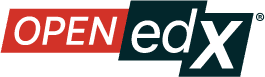Toggle Anonymous Discussion Posts#
Discussion posts can include the option to be posted anonymously so that the poster’s identity is not revealed to students in the course. The poster’s identity is available to Discussion Admins, Discussion Moderators, Community TAs, and Group Community TAs.
Note
“Discussion Admins”, “Discussion Moderators”, “Community TAs”, and “Group Community TAs” are roles that are specific to discussions, with privileges that are separate from Course Staff or Course Admin. If you are troubleshooting a user’s ability to view anonymous posts, check to see if they have one of these roles. For instructions on how to assign discussion administration roles, see Assign Discussion Moderation Roles.
Toggle “Allow Anonymous Discussion Posts”#
From your course Studio, navigate to Content > Pages & Resources and click on the Settings gear icon from the Discussions tile.
On the Provider Selection page, click ‘Next’ to leave provider unchanged.
On the Settings page, scroll down to the Allow anonymous discussion posts to peers toggle.
Set “Allow anonymous discussion posts to peers” to true or false in order to enable or disable the functionality.
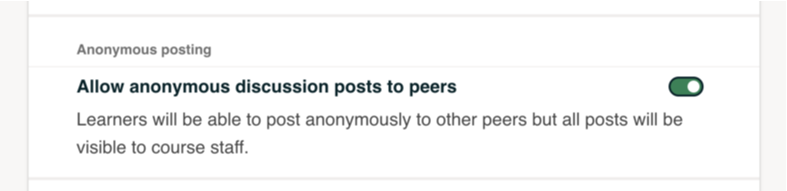
Anonymous Discussion Posts#
A student’s view of posting anonymously:
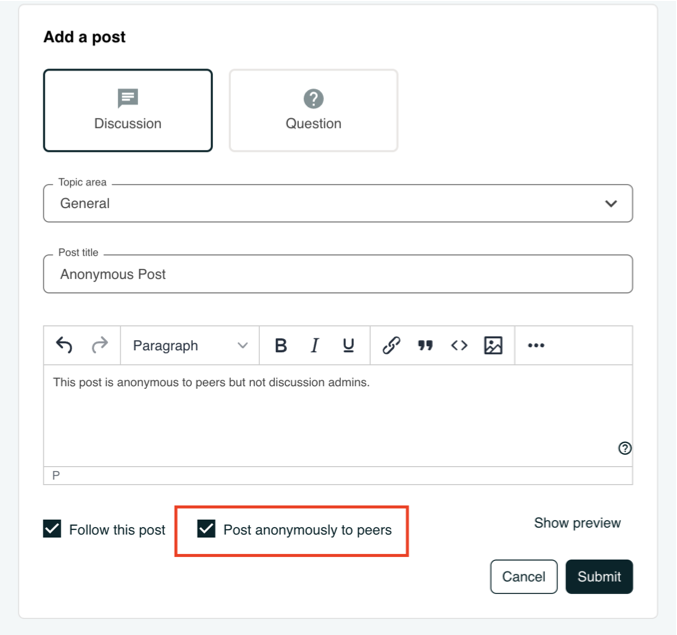
A student’s view of an anonymous post:
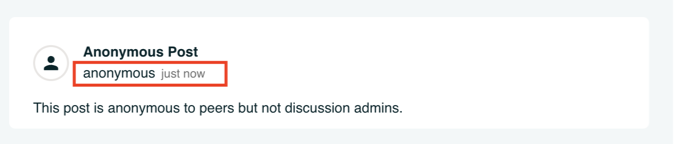
A discussion staff’s view of an anonymous post

See also
About Course Discussions (concept)
Best Practices for Configuring Course Discussions (concept)
Configure Open edX Discussions (how-to)
Configure Open edX Discussions - Legacy (how-to)
Best Practices for Moderating Course Discussions (concept)
Assign Discussion Moderation Roles (how-to)
Moderate Discussions (how-to)
A Learner’s View of the Discussion (reference)
About Divided Discussions (concept)
Guide to Managing Divided Discussions (reference)
Set Up Divided Discussions (how-to)
Maintenance chart
Review Date |
Working Group Reviewer |
Release |
Test situation |
07/04/2025 |
John (Curricu.me) |
Sumac |
Pass |
03/17/2025 |
Leira (Curricu.me) |
Sumac |