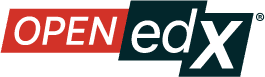Give Other Users Access to Your Legacy Library#
Warning
The Legacy Libraries feature will be supported through Ulmo, moving to unsupported in Verawood. Ulmo will include a one-click migration feature that will make it easy to convert a Legacy Library into the new Library interface.
See The Content Libraries Redesign Initiative for more information.
When you create a legacy library, you are automatically assigned an Admin role in that legacy library.
You can give other Studio users access to your legacy library. Depending on the level of access that you give them in the legacy library, additional legacy library users can view and use legacy library content in courses, edit legacy library content, or add and manage other legacy library users. All users to whom you give legacy library access must be registered with Studio and have an active account.
These are the levels of access for libraries.
User – Users can view legacy library content and can use legacy library components in their courses, but they cannot edit the contents of a legacy library.
Staff – Staff can use legacy library components in their courses. In addition, as content co-authors, they have full editing privileges in a legacy library.
Admin – Admins have full editing privileges for a legacy library. In addition, they can add and remove other team members from legacy library access. There must be at least one user with Admin privileges in a legacy library.
Note
The levels of access for libraries are hierarchical. You can add new legacy library members only with the User level of access, after which you can give them the Staff level of access. You can give the Admin level of access only to people who already have the Staff level of access.
Add a User to the legacy library#
To grant a user initial User access to a legacy library, follow these steps.
Note
Only legacy library users with the Admin level of access can add users to the legacy library.
Ensure that the new legacy library member has an active Studio account.
On the Studio home page, select the Legacy Libraries tab and locate the legacy library to which you are adding this user.
From the Settings menu select User Access.
On the User Access page, select Add a New User.
Enter the new user’s email address, then select ADD USER.
The new user is added to the list of legacy library members with the User level of access.
Remove a User from the legacy library#
You can remove users from the legacy library at any time, regardless of the level of access that they have.
To remove a user from the legacy library, follow these steps.
In Studio, select the Legacy Libraries tab and locate your legacy library.
From the Settings menu select User Access.
On the User Access page, locate the user that you want to remove.
Hover over the user’s box and select the trash can icon.
You are prompted to confirm the deletion.
Select Delete.
The user is removed from the legacy library.
Add Staff or Admin Access#
The levels of access for libraries are hierarchical. You can add new legacy library members only with the User level of access, after which you can give them the Staff level of access. You can give the Admin level of access only to people who already have the Staff level of access.
To give a legacy library member a higher level of access to the legacy library, follow these steps.
In Studio, select the Legacy Libraries tab and locate your legacy library.
From the Settings menu select User Access.
On the User Access page, locate the user to whom you are giving additional privileges.
If he currently has User access, select Add Staff Access.
If he currently has Staff access, select Add Admin Access.
The user’s display listing is updated to indicate the new level of access. In addition, their listing now includes a button to remove their current level of access and move them back to their previous level of access. For details about reducing a user’s level of access to a legacy library, see Remove Staff or Admin Access.
Remove Staff or Admin Access#
After you have granted users Staff or Admin access, you (or other Admin legacy library users) can reduce their levels of access.
To remove Staff or Admin access from a legacy library user, follow these steps.
In Studio, select the Legacy Libraries tab and locate your legacy library.
From the Settings menu select User Access.
On the User Access page, locate the user whose access level you are changing.
If she currently has Staff access, select Remove Staff Access.
If she currently has Admin access, select Remove Admin Access.
The user’s display listing is updated to indicate the new role.
Note
There must always be at least one Admin for a legacy library. If there is only one user with the Admin role, you cannot remove him or her from the Admin role unless you first assign another user to the Admin role.
See also
The Content Libraries Redesign Initiative
Legacy Content Libraries v1 Overview (concept)
Create a New Legacy Library (how to)
Maintenance chart
Review Date |
Working Group Reviewer |
Release |
Test situation |
07/30/2025 |
Sarina |
Teak |
Deprecated |