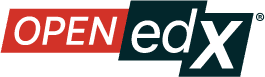Exporting and Importing a Legacy Library#
Warning
The Legacy Libraries feature will be supported through Ulmo, moving to unsupported in Verawood. Ulmo will include a one-click migration feature that will make it easy to convert a Legacy Library into the new Library interface.
See The Content Libraries Redesign Initiative for more information.
You can export and import a legacy content library in Studio.
Warning
When you import a legacy library, the imported legacy library completely replaces the existing legacy library and its contents. You cannot undo a legacy library import. Before you proceed, we recommend that you export the current legacy library, so that you have a backup copy of it.
Export a Legacy Library#
There are several reasons why you might want to export your legacy library.
To save your work in progress
To edit the XML in your legacy library directly
To create a backup copy of your legacy library
To share with another course team member
When you export your legacy library, Studio creates a .tar.gz file (that is, a .tar file compressed using GNU Zip). This export file contains the problems in the legacy library, including any customizations you made in the legacy library to problem settings. The export does not include legacy library settings such as user access permissions.
To export a legacy library, follow these steps.
In Studio, select the Legacy Libraries tab.
Locate the legacy library that you want to export.
From the Tools menu, select Export.
Select Export Library Content and specify where you want the file to be saved.
When the export process finishes, you can access the .tar.gz file on your computer.
Import a Legacy Library#
You might want to import a legacy library if you developed or updated legacy library content outside of Studio, or if you want to overwrite a problematic or outdated version of the legacy library.
Warning
When you import a legacy library, the imported legacy library completely replaces the existing legacy library and its contents. You cannot undo a legacy library import. Before you proceed, we recommend that you export the current legacy library, so that you have a backup copy of it.
The legacy library file that you import must be a .tar.gz file (that is, a .tar file compressed using GNU Zip). This .tar.gz file must contain a library.xml file.
To import a legacy library, follow these steps.
In Studio, select the Legacy Libraries tab.
Locate the legacy library to which you want to import the new legacy library content.
From the Tools menu, select Import.
Select Choose a File to Import and select the .tar.gz file that you want to import.
Select Replace my library with the selected file.
Warning
The import process has five stages. During the first two stages (Uploading and Unpacking), do not navigate away from the Library Import page. Doing so causes the import process to end. You can leave the page only after the Unpacking stage completes. We recommend that you do not make important changes to the legacy library until all stages of the import process have finished.
When the import process finishes, select View Updated Library to view the imported legacy library.
Note
If your imported legacy library includes changes to components that are in use in a course, the course does not reflect these legacy library updates until you manually update the randomized content block in the course unit. For details about updating legacy library components used in your course to match the latest version in the content legacy library, see Getting the Latest Version of Legacy Library Content.
See also
The Content Libraries Redesign Initiative
Legacy Content Libraries v1 Overview (concept)
Create a New Legacy Library (how to)
Maintenance chart
Review Date |
Working Group Reviewer |
Release |
Test situation |
07/30/2025 |
Sarina |
Teak |
Deprecated |