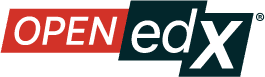Use content sidebars to manage content#
In-context sidebars provide detailed information and metadata about content, including tags associated with the content, collections in which the content lives, and editing and publishing history.
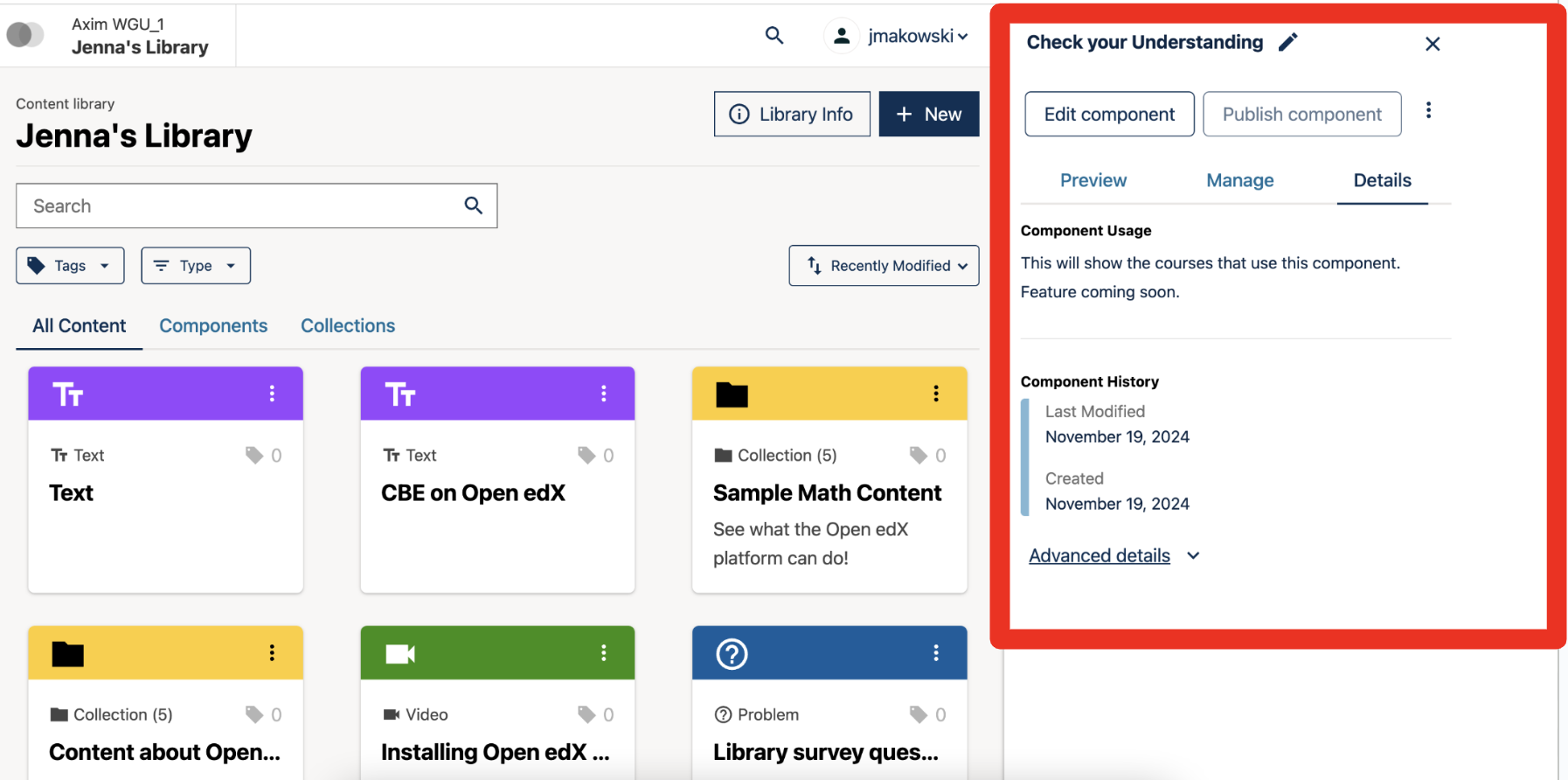
To view a content preview#
Log in to Studio and start from a library home page. To create a new library, see Create a New Library.
Click on the tile. This will open the sidebar menu for the content.
The Preview tab will be open by default, with a preview image of the content displayed in the sidebar.
Click on expand to see a full-screen image of the content.
To manage content#
Click on the tile. This will open the sidebar menu for the content.
Click on the Manage tab.
To view more information about content#
Click on the tile. This will open the sidebar menu for the content.
Click on the Details tab. You will see an editing history of your content.
See also
Create a New Library (how to)
Create and edit content in a Library
Maintenance chart
Review Date |
Working Group Reviewer |
Release |
Test situation |
06/30/2025 |
Leira (Curricu.me) |
Sumac |