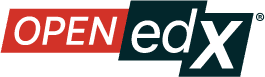Configure Certificate Availability and Timing#
Note
Before you can issue certificates, the administrator for your instance of Open edX must configure the platform to allow course teams to generate and issue certificates. For more information, see Enable Automatic Certificate Generation and Enabling Course Certificates in Installing, Configuring, and Running the Open edX Platform.
The platform can automatically generate certificates for both self-paced courses and instructor-paced courses. When certificates become available, options for learners to view their certificates are available on the learner dashboard, the learner Profile page, and the course Progress page.
Earlier Open edX versions had an Enable Student-Generated Certificates option in the LMS instructor dashboard; this option has been removed.
Configure Certificate Display Behavior#
You can specify when you want to make certificates available.
In Studio, on the Settings menu, select Schedule & Details.
From the drop-down menu, select one of the following options:
Immediately upon passing: Learners can access their certificate as soon as they achieve a passing grade above the course grade threshold. Note: learners can achieve a passing grade before encountering all assignments in some course configurations.
On course end date: Learners with passing grades can access their certificate once the end date of the course has elapsed.
A date after the course end date: Learners with passing grades can access their certificate after the date that you set has elapsed. For more information about how to specify a day to issue certificates, see Specify a Different Certificates Available Date.
Select Save Changes.
See also
About Certificates (concept)
Manage Course Certificates (how-to)
View Certificate Data (how-to)
Manage Course Badges (how-to)
Maintenance chart
Review Date |
Working Group Reviewer |
Release |
Test situation |
06/10/2025 |
Leira (Curricu.me) |
Sumac |