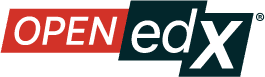Enable Proctored Exams#
To create a proctored exam, you modify the Proctored Exam Settings in Studio to enable proctored exams, and then you modify the settings of a subsection to specify that the subsection is a proctored exam.
To enable proctored exams in your course, follow these steps.
In Studio, select Settings, then select Proctored Exam Settings.
Locate the Enable Proctored Exams policy key. The default for this field is to be unchecked, meaning that proctored exams are not enabled.
Check the setting to enable proctored exams.
Select Submit. You can now create proctored exams in your course.
Configuring Proctoring Provider#
You can configure the proctoring provider by following these steps:
Warning
Changing the proctoring provider for a course after proctored exams have been created in course content is not supported. Please create proctored exams only after making a final decision of which proctoring backend your course will use.
In Studio, select Settings, then select Proctored Exam Settings.
Locate the Proctoring Provider policy key.
Select the drop down, and change the value to the desired proctoring provider.
Select Submit.
After you enable proctored exams for your course and choose the proctoring provider, you can create a proctored exam or a practice proctored/onboarding exam.
See also
About Proctored Exams (concept)
Preparing Learners for Proctored Exams (concept)
Online Proctoring Rules for Learners (reference)
Manage Proctored Exams (how-to)
Allow Opting Out of Proctored Exams (how-to)
Create a Proctored Exam with RPNow (how-to)
Guide to Interpreting the Proctored Exam Results Report (reference)
Maintenance chart
Review Date |
Working Group Reviewer |
Release |
Test situation |