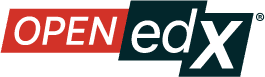View the Contents of a Legacy Library#
Warning
The Legacy Libraries feature will be supported through Ulmo, moving to unsupported in Verawood. Ulmo will include a one-click migration feature that will make it easy to convert a Legacy Library into the new Library interface.
See The Content Libraries Redesign Initiative for more information.
To view the entire contents of a legacy library in Studio, follow these steps.
Log in to Studio.
Select Legacy Libraries, then select the legacy library whose components you want to view.
Optionally, select Hide Previews at the top right of the legacy library page to collapse the component previews and see only the list of component display names. To return to the full preview of components in the legacy library, select Show Previews.
The components in the legacy library are shown in the order in which they were added, with the most recently added at the bottom. If your legacy library has more than 10 components, additional components are shown on other pages.
The range of the components shown on the current page, and the total number of components, are shown at the top of the page.
You can navigate through the pages in the following ways.
Use the < and > buttons at the top and bottom of the list to navigate to the previous and next pages.
At the bottom of the page, you can edit the first number in the page range. Select the number to place your cursor in the field, then enter the page number you want to jump to.

To view the list of matching components in the legacy library, see View the Matching Components in a Randomized Content Block.
To view the randomized content that was assigned to a specific learner, see Specific Learner View.
See also
The Content Libraries Redesign Initiative
Legacy Content Libraries v1 Overview (concept)
Create a New Legacy Library (how-to)
Edit a Legacy Library (how-to)
Add Components to a Legacy Library (how-to)
Maintenance chart
Review Date |
Working Group Reviewer |
Release |
Test situation |
2025-07-31 |
sarina |
Teak |
Deprecated |
07/01/2025 |
Leira (Curricu.me) |
Sumac |
Pass |