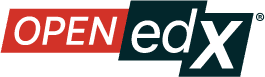Edit a Legacy Library#
Warning
The Legacy Libraries feature will be supported through Ulmo, moving to unsupported in Verawood. Ulmo will include a one-click migration feature that will make it easy to convert a Legacy Library into the new Library interface.
See The Content Libraries Redesign Initiative for more information.
After you create a legacy library, the only change you can make to the initial legacy library information is to the name. However, at any time, you can make changes to the components in your legacy library, including adding or deleting components or editing the settings of components. For details about editing the contents of a legacy library, see Edit Components in a Legacy Library and Add Components to a Legacy Library.
To change the name of a legacy library, follow these steps.
Log in to Studio.
Select Legacy Libraries, then select the legacy library whose name you want to edit.
Select the Edit icon next to the legacy library name.
The legacy library name field becomes editable.
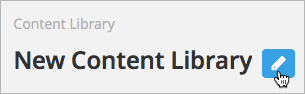
In the library name field, make edits or enter a new legacy library name.
Select anywhere outside the legacy library name field to save your changes.
For details about giving other users access to the legacy library, see Give Other Users Access to Your Legacy Library.
See also
The Content Libraries Redesign Initiative
Legacy Content Libraries v1 Overview (concept)
Create a New Legacy Library (how-to)
Add Components to a Legacy Library (how-to)
View the Contents of a Legacy Library (how-to)
Edit Components in a Legacy Library (how-to)
Delete a Legacy Library (how-to)
Maintenance chart
Review Date |
Working Group Reviewer |
Release |
Test situation |
2025-07-31 |
sarina |
Teak |
Deprecated |
07/01/2025 |
Leira(Curricuu.me) |
Sumac |
Pass |