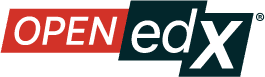Create a New Library#
To create a new library, follow these steps.
Log in to Studio.
Select Libraries from the Studio home page.
Select New Library.
Enter the required information for your new library, then select Create.
Note
Enter new library information carefully. The values in these fields become part of the URL for your library, therefore the total number of characters in the Library Name, Organization, and Library ID fields must be 65 or fewer.
For Library Name, enter the public display name for your library. Choose a meaningful name that will help you and other course team members to identify the library. For example, “Level 200 Math Problems”.
For Organization, enter the identifier for your university. For example, enter HarvardX or MITx. Do not include spaces or special characters.
For Library ID, enter an identifier for your library that is unique within your organization. This code becomes part of the URL for your library, so do not include spaces or special characters in the code.
Select Create.
You see the new library, to which you can now add components. For information about adding components to a library, see Build a Collection in a Library and Create and edit content in a Library.
After you create a library, you are automatically assigned an Admin role for the library. For information about adding other users to a library after you create it, see Add users to Libraries.
See also
Create and edit content in a Library
Create and edit units in a Library
Build a Collection in a Library
Search for content in a Library
Use content sidebars to manage content
Add and Delete tags in Library content
Add Library content to a course
Sync a Library update to your course
Maintenance chart
Review Date |
Working Group Reviewer |
Release |
Test situation |