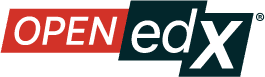Navigate the Library Homepage#
From Sumac onwards, the Library Homepage has been redesigned with a focus on streamlining workflows for content management, content creation and content discovery. Each piece of content in a Library is represented with a tile differentiated by content type (text block, problem and video).
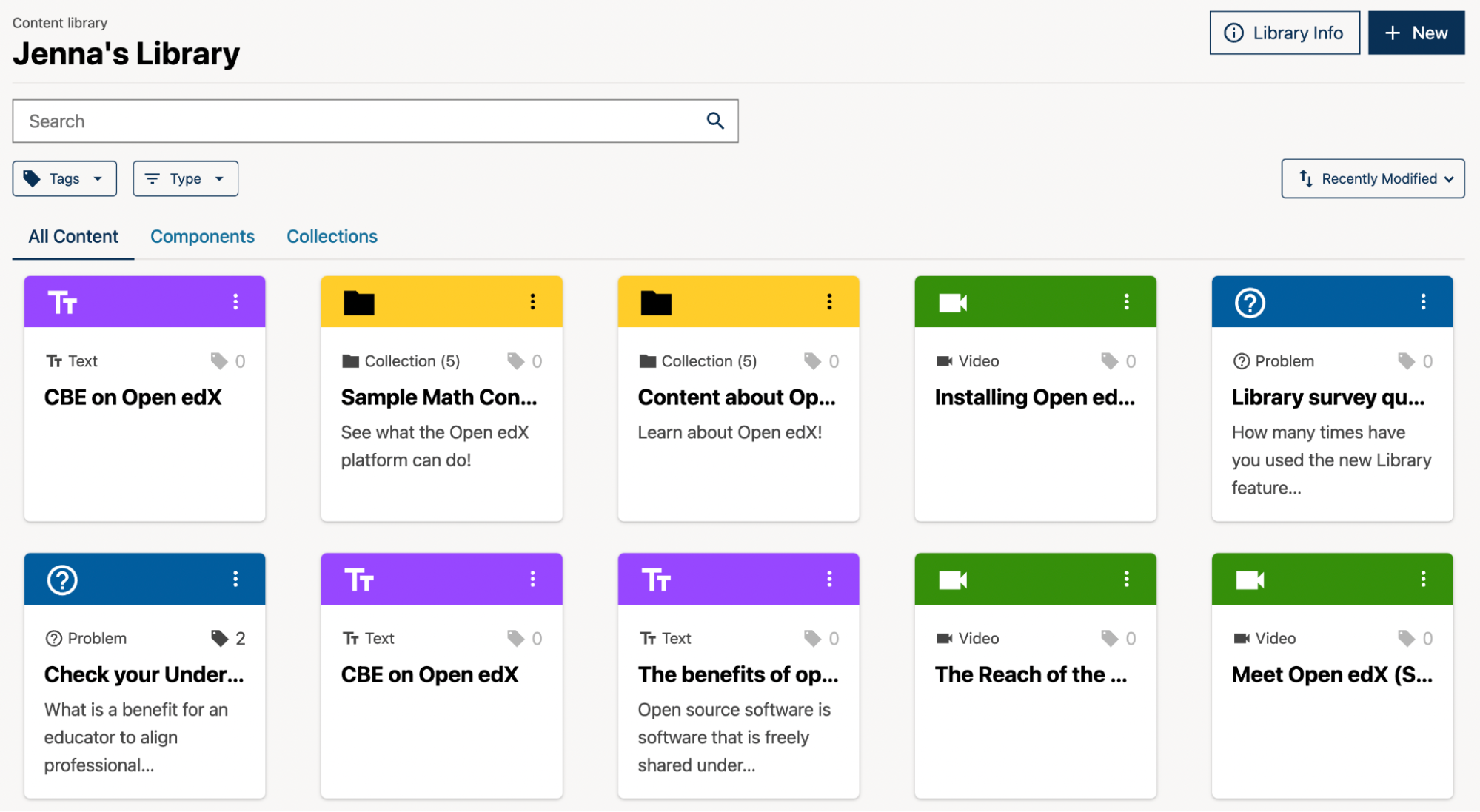
To view more information about a piece of content:
Ensure you are working in a Library. From the Studio homepage, select the Libraries tab, then select a library by selecting one from the list of libraries. You will arrive at the Library Homepage.
Click on a content tile. This will open the sidebar menu for that content.
The Preview tab will be open by default, with a preview image of the content displayed in the sidebar.
Click on expand to see a full-screen image of the content.
For more information about navigating content sidebars, see Use content sidebars to manage content.
See also
Create and edit content in a Library
Create and edit units in a Library
Build a Collection in a Library
Search for content in a Library
Use content sidebars to manage content
Add and Delete tags in Library content
Add Library content to a course
Sync a Library update to your course
Maintenance chart
Review Date |
Working Group Reviewer |
Release |
Test situation |
08/12/2025 |
John (Curricu.me) |
Sumac |
Pass |
06/30/2025 |
Leira (Curricu.me) |
Sumac |