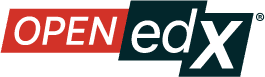Add Components to a Legacy Library#
Warning
The Legacy Libraries feature will be supported through Ulmo, moving to unsupported in Verawood. Ulmo will include a one-click migration feature that will make it easy to convert a Legacy Library into the new Library interface.
See The Content Libraries Redesign Initiative for more information.
To add new components to your legacy library, follow these steps.
Log in to Studio.
Select Legacy Libraries, then select the legacy library that you want to add components to.
Select Add Component, then select the component type that you want to add under Add New Component.
For more information about the types of components you can add to a legacy library, see these topics.
After you add a component to a legacy library, you can edit its settings. These settings are retained when the component is selected from the legacy library and used in a course.
When a component from the legacy library is used in a randomized content block, you can further edit the component as it exists in the unit, without affecting the original version in the legacy library. For details, refer to Edit Components in a Legacy Library and Get the Latest Version of Library Content.
See also
The Content Libraries Redesign Initiative
Legacy Content Libraries v1 Overview (concept)
Create a New Legacy Library (how-to)
Edit a Legacy Library (how-to)
View the Contents of a Legacy Library (how-to)
Edit Components in a Legacy Library (how-to)
Delete a Legacy Library (how-to)
Maintenance chart
Review Date |
Working Group Reviewer |
Release |
Test situation |
2025-07-31 |
sarina |
Teak |
Deprecated |
07/01/2025 |
Leira (Curricu.me) |
Sumac |
Pass |